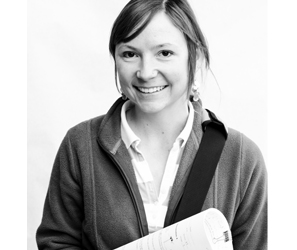Logistics: Getting Set Up at CERN
- Steps 1-3 can be done at OU, and steps 4-5 prepared at OU
- Work with Team Leader (currently Dr Skubic) to complete and fax registration
paperwork (leave CERN questions blank if completing from OU).
- Request GRID certificate (install on all machines that you want to use for research).
- Request VO certification.
- Complete registration paperwork for ATLAS office.
- If/When preparing to move to CERN: Visa application paperwork
Adding a CERN Printer to your Laptop
Use these instructions. Incidentally, that page is also a good source of general info for transitioning to CERN.
How to Make a Great Presentation
A big part of working well with a large collaboration is being able to give effective talks. The following tips can help improve the logistics of your presentation:
- Downsize the size of your images. This will help in loading the presentation and scrolling between slides on Indico. The quickest and easiest way to downsize images is to take a screenshot of your plot and then import the screenshot. (On a Mac, to take a quick screenshot press Command-Shift-4 and then use your pointer to select the area to include in the screenshot.)
- Always label your plots.
- Explanatory text should usually be complete sentences - this will help the info to be full enough to also make sense later when you go back to it or someone else references it.
- Make your presentation into a PDF (On a Mac, choose File > Print > Save as PDF to do this). PDF's are much easier to open on multiple operating systems, are smaller in size for downloading, and preserves the format and fonts much better so that you're not surprised to see Zapf Dingbats or bad formatting when you or others open your talk at the meeting.
- Use a standard template - currently the group is using this one. (Right-click and choose "Save Link As" to download.) To set the author and title in the body slides of your PowerPoint presentation, go to the View menu (in PowerPoint) and choose "Header and Footer...". Replace the "Author" and "Title" designations and click Apply to All. Now all new slides will populate with your name and presentation title.
How to Load a Presentation to Indico
It's easy to forget how to add a talk to Indico if you've not done it very often. Follow these steps to add your talk and then add your slides.
Add your presentation:
- On the Indico page, click on the pencil icon
 at the top of the page to open the Management version of the event
(ask anyone for the modification key).
at the top of the page to open the Management version of the event
(ask anyone for the modification key). - Click the Manage menu
 on the right side of the screen and choose "Edit event".
on the right side of the screen and choose "Edit event". - In the Event Editing page that appears, under the left-hand General Settings menu, click on "Timetable".
- In the Timetable, choose Add new -> Contribution, fill in the information and click Add.
Add your slides:
- Back on the original Indico page, click the Arrow button
 next to your talk, and choose "Add Material".
next to your talk, and choose "Add Material". - In the Upload Material dialog, click Choose File, navigate to your talk and add it.
How to Create a Web Page on NHN (Current Grad Students)
The structure for your personal web page is already set up. If you add an index.html file to your /home/$user/sunhome/public_html/ folder on the OU HEP network (where $user represents your user name on the OU HEP network), it will be accessible at
http://www.nhn.ou.edu/~$user
The easiest way to set up your web page (and keep the standard department formatting) is to copy someone else's index.html page and make your own edits. Then you can copy your index.html page and rename it if you want to make additional pages.
To create your web page:
- SSH onto the OUHEP network
- Check your sunhome directory to be sure you have a folder named public_html. Create one if you don't have it (mkdir public_html)
- Navigate to someone else's sunhome/public_html directory to copy their index.html file to your folder (example: cd /home/cbertsch/sunhome/public_html, and then cp index.html /home/$user/sunhome/public_html/index.html). Also copy the index_files/ folder to include the accompanying image files (use the scp -r command to copy an entire folder).
- Make your own edits. I've found BlueGriffon to be a great free Mac application for editing HTML pages. (And I find it easiest to edit an HTML page on my laptop and then SCP it to OUHEP. To upload it after editing, just navigate to your file in the terminal, and then: scp index.html $user@ouhep02.nhn.ou.edu:/home/$user/sunhome/public_html/index.html)
- Email Andy to let him know you built your web page. He'll add the link to the People>Grad Students page on the NHN web site.
- To make additional pages, you can copy your index.html file, edit it, rename it (ex info.html), put it in your public_html folder and link to it. Done!